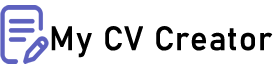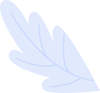Simple Resume Format Free Download in MS Word
Creating a professional resume can seem daunting, but it doesn’t have to be. A simple resume format free download in MS Word offers a convenient way to design a job-winning resume without much hassle. This guide will walk you through the benefits, steps, and best practices for using free resume templates in MS Word, making your job application process smoother and more effective.
1. Introduction to Resume Formatting
What is a Resume and Why it Matters?
A resume is a summary of your professional qualifications, work history, education, and skills tailored to a specific job. It serves as your first impression to potential employers, making it critical for landing interviews.
Importance of a Simple Resume Format
A simple format ensures clarity and professionalism. Overly complicated designs can distract recruiters, while a clean, minimalist layout highlights the content—your skills and achievements.
Overview of MS Word as a Tool for Resume Creation
Microsoft Word is widely accessible, versatile, and equipped with tools to create resumes quickly. Its templates offer structured formats, simplifying the design process for job seekers.
2. Benefits of Using a Simple Resume Format
Ease of Use: Simple formats are easier to customize and edit.
Improved Readability: Recruiters can quickly scan through key information.
System Compatibility: Resumes in MS Word work seamlessly across various devices and platforms.
3. Key Features of a Simple Resume
Clean Design: Straightforward layouts with proper spacing and margins.
Minimalistic Styles: Avoid clutter with fewer graphical elements.
Focused Content: Highlights essential details, such as experience, skills, and contact information.
4. Why Choose MS Word for Resume Creation
Wide Availability and Ease of Access
Microsoft Word is readily available in most workplaces and homes, ensuring familiarity and convenience.
User-Friendly Tools and Templates
Its drag-and-drop features, formatting options, and pre-designed templates simplify resume creation.
Universally Accepted Format
Resumes in .docx or .pdf formats from MS Word are widely accepted by hiring managers and Applicant Tracking Systems (ATS).
5. Step-by-Step Guide to Creating a Resume in MS Word
Select a Template:
Open MS Word and search for "Resume" in the templates section. Choose one that suits your style and needs.Customize the Sections:
Contact Information: Include your full name, phone number, and email address.
Objective or Summary: A brief introduction highlighting your goals.
Experience: List your work history in reverse chronological order.
Education: Mention relevant qualifications.
Skills: Include key skills tailored to the job.
Format for Professionalism:
Use consistent font styles, sizes, and spacing. Avoid using flashy colors or graphics unless you're in a creative field.
6. Recommended Sections for a Simple Resume
Contact Information: Your name, address, phone, and email.
Objective or Summary: A two-line statement about your career aspirations.
Work Experience: Detailed roles, responsibilities, and achievements.
Skills and Certifications: Technical, soft skills, and relevant certifications.
Education: Include degrees, certifications, and relevant coursework.
7. Best Practices for a Simple Resume
Avoid fancy fonts; stick to Arial, Times New Roman, or Calibri.
Keep the length to one or two pages.
Proofread for typos, grammatical errors, and formatting inconsistencies.
8. Top Free Resume Templates for MS Word
Where to Find Free Templates
Job boards like Indeed and Monster
Websites like Canva and Novoresume
Features of Recommended Templates
Well-structured sections
ATS-friendly designs
Customizable fonts and layouts
9. Customizing Free MS Word Resume Templates
Add your personal details, ensuring they are accurate.
Modify the font size and colors to align with your personal style.
Use bullet points to highlight key achievements.
10. Tips for Tailoring Your Resume for Specific Jobs
Match your skills and experience with the job description.
Use action verbs such as "led," "designed," or "managed."
Quantify achievements, e.g., "Increased sales by 20%."
11. Common Mistakes to Avoid
Don’t overload the resume with unnecessary details.
Avoid unprofessional fonts or excessive colors.
Proofread thoroughly to eliminate typos or errors.
12. Tools and Resources for Resume Optimization
Use online platforms like Zety or Resume.io for guidance.
Explore free tutorials on YouTube for MS Word tips.
Incorporate LinkedIn recommendations for added credibility.
13. How to Save and Share Your Resume
Save in .pdf format for consistency.
Use appropriate file names like "YourName_Resume.pdf."
Double-check before sending via email or uploading online.
14. Success Stories of Simple Resumes
Many job-seekers report better responses with simple resumes. One applicant secured their dream role after switching from a graphic-heavy design to a minimalist MS Word template.
15. Conclusion and Next Steps
A simple resume format ensures clarity, professionalism, and effectiveness in job applications. With MS Word’s free templates, creating a standout resume is easier than ever. Start today by downloading a template and tailoring it to your needs.
FAQs
1. Are simple resumes better than detailed designs?
Yes, simple resumes are easier to read and ATS-friendly, making them more effective for most job applications.
2. Where can I find free resume templates for MS Word?
Microsoft Office’s template gallery, job boards, and design platforms like Canva offer excellent free options.
3. How do I customize a downloaded MS Word template?
Open the template, edit the placeholder text with your details, and adjust the formatting as needed.
4. What font should I use for a professional resume?
Stick to professional fonts like Arial, Calibri, or Times New Roman.
5. Should I include a photo on my resume?
In most cases, it’s not necessary unless specified by the employer or industry norms.
6. How long should my resume be?
For most professionals, one page is ideal; two pages are acceptable for those with extensive experience.